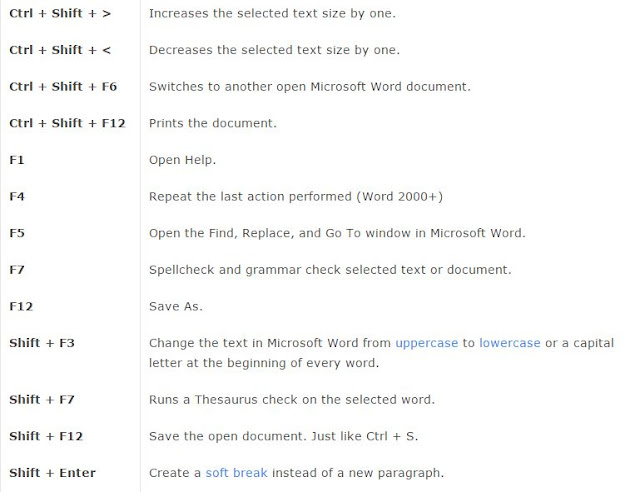Microsoft Office Word allows you to create and edit personal and business documents, such as letters, reports, invoices, emails and books.
By default, documents saved in Word 2010 are saved with the .docx extension. Microsoft Word can be used for the following purposes:
- 1.To create business documents having various graphics including pictures, charts, and diagrams.
- 2.To store and reuse ready-made content and formatted elements such as cover pages and sidebars.
- 3.To create letters and letterheads for personal and business purpose.
- 4.To design different documents such as resumes or invitation cards etc.
- 5.To create a range of correspondence from a simple office memo to legal copies and reference documents.
Following is the basic window which you get when you start word application. Let us understand various important parts of this window.
File Tab:
The File tab replaces the Office button from Word 2007. You can click it to check Backstage view, which is the place to come when you need to open or save files, create new documents, print a document, and do other file-related operations.
Quick Access Toolbar:
This you will find just above the File tab and its purpose is to provide a convenient resting place for the Word most frequently used commands. You can customize this toolbar based on your comfort.
Ribbon contains commands organized in three components:
- Tabs: They appear across the top of the Ribbon and contain groups of related commands. Home, Insert, Page Layout are example of ribbon tabs.
- Groups: They organize related commands; each group name appears below the group on the Ribbon. For example group of commands related to fonts or or group of commands related to alignment etc.
- Commands: Commands appear within each group as mentioned above.
Title bar:
This lies in the middle and at the top or the window. Title bar shows the program and document titles.
Rulers:
Word has two rulers - a horizontal ruler and a vertical ruler. The horizontal ruler appears just beneath the Ribbon and is used to set margins and tab stops. The vertical ruler appears on the left edge of the Word window and is used to gauge the vertical position of elements on the page.
Help:
The Help Icon can be used to get word related help anytime you like. This provides nice tutorial on various subjects related to word.
Zoom Control:
Zoom control lets you zoom in for a closer look at your text. The zoom control consists of a slider that you can slide left or right to zoom in or out, . and + buttons you can click to increase or decrease the zoom factor.
View Buttons:
The group of five buttons located to the left of the Zoom control, near the bottom of the screen, lets you switch among Word's various document views.
- Print Layout view: This displays pages exactly as they will appear when printed.
- Full Screen Reading view: This gives a full screen look of the document.
- Web Layout view: This shows how a document appears when viewed by a Web browser, such as Internet Explorer.
- Outline view: This lets you work with outlines established using Word.s standard heading styles.
- Draft view: This formats text as it appears on the printed page with a few exceptions. For example, headers and footers aren't shown. Most people prefer this mode.
Document Area:
The area where you type. The flashing vertical bar is called the insertion point and it represents the location where text will appear when you type.
Status Bar:
This displays document information as well as the insertion point location. From left to right, this bar contains the total number of pages and words in the document, language etc.
You can configure the status bar by right-clicking anywhere on it and by selecting or deselecting options from the provided list.
Dialog Box Launcher:
This appears as very small arrow in the lower-right corner of many groups on the Ribbon. Clicking this button opens a dialog box or task pane that provides more options about the group.
Document Information:
When you click Info option available in the first column, it displays the following information in the second column of the backstage view:
- Compatibility Mode: If the document is not a native Word 2007/2010 document, a Convert button appears here, enabling you to easily update its format. Otherwise, this category does not appear.
- Permissions: You can use this option to protect your word document. You can set a password so that nobody can open your document, or you can lock the document so that nobody can edit your document.
- Prepare for Sharing: This section highlights important information you should know about your document before you send it to others, such as a record of the edits you made as you developed the document.
Document Properties:
When you click Info option available in the first column, it displays various properties in the third column of the backstage view. These properties include document size, number of pages in the document, total number of words in the document author etc.
You can also edit various properties. Just try to click on the property value and if property is editable then it will display a text box where you can add your text like title, tags, comments, Author.
Moving with Keyboard:
The following keyboard commands, used for moving around your document, also move the insertion point:
You can move word by word or paragraph by paragraph. You would have to hold down the Ctrl key while pressing an arrow key, which moves the insertion point as described here:
Saving New Document:
Once you are done with typing in your new word document, it is time to save your document to avoid losing work you have done on a Word document. Following are the steps to save an edited word document:
Step (1): Click the File tab and select Save As option.
Step (2): Select a folder where you would like to save the document, Enter file name which you want to give to your document and Select a Save as type, by default it is .docx format.
Step (3): Finally, click on Save button and your document will be saved with the entered name in the selected folder.
Saving New Changes:
There may be a situation when you open an existing document and edit it partially or completely, or even you would like to save the changes in between editing of the document. If you want to save this document with the same name then you can use either of the following simple options:
- Just press Ctrl + S keys to save the changes.
- Optionally you can click on the floppy icon available at the top left corner and just above the File tab. This option will also save the changes.
- You can also use third method to save the changes, which is Saveoption available just above the Save As option as shown in the above screen capture.
If your document is new and it was never saved so far, then with either of the three options, word would display you a dialogue box to let you select a folder, and enter document name as explained in case of saving new document.
Opening New Document:
A new, blank document always opens when you start Microsoft Word. But suppose that you want start another new document while you are working on another document, or you closed already opened document and want to start a new document. Here are the steps to open a new document:
Step (1): Click the File tab and select New option.
Step (2): When you select New option from the first column, it will display a list of templates in second column. Just double click on Blank document, which is very first option in the template list.
Context Sensitive Help:
This is the easiest way of getting help about any of the options available at word screen. You just need to bring your mouse pointer over an option and wait for 2 seconds, MS Word will pop-up a small balloon help giving you detail about the operation. If word has additional help for that option then it gives option Press F1 for more help as shown below when you bring your mouse pointer over colour fill option. You can press F1 key to get further help on this option.
Using the keyboard:
Keyboard provides very good support when you want to select various components of the document as described in the following table:
Using Backspace & Delete Keys:
The most basic deletion technique is to delete characters one at a time by pressing either backspace or delete keys. Following table describes how you can delete single character or whole word by using either of these two keys:
Copy & Paste Operation:
Copy operation will just copy the content from its original place and create a duplicate copy of the content at the desired location without deleting the text from it's the original location. Following is the procedure to copy the content in word:
Step (1): Select a portion of the text using any of the text selection methods.
Step (2): At second step, you have various options available to copy the selected text in clipboard. Just use any one of them which you like most:
- Using Mouse Right Click: If right click on the selected text, it will display copy option, just click this option to copy the selected content in clipboard.
- Using Ribbon Copy Button: After selecting a text, you can use copy button available at the ribbon to copy the selected content in clipboard.
- Using Ctrl + c Keys: After selecting a text, just press Ctrl + c keys to copy the selected content in clipboard.
Step (3): Finally click at the place where you want to copy selected text and use either of these two simple options:
- Using Ribbon Paste Button: Just click paste button available at the ribbon to paste the copied content at the desired location.
- Using Ctrl + v Keys: This is simplest way of pasting the content. Just press Ctrl + v keys to paste the content at the new location.
Cut & Paste Operation:
Cut operation will cut the content from its original place and move the content from its original location to a new desired location. Following is the procedure to move the content in word:
Step (1): Select a portion of the text using any of the text selection methods.
Step (2): At second step, you have various options available to cut the selected text and put it in clipboard. Just use any one of them which you like most:
- Using Mouse Right Click: If right click on the selected text, it will display cut option, just click this option to cut the selected content and keep it in clipboard.
- Using Ribbon Cut Button: After selecting a text, you can use cut button available at the ribbon to cut the selected content and keep it in clipboard.
- Using Ctrl + x Keys: After selecting a text, just press Ctrl + x keys to cut the selected content and keep it in clipboard.
Step (3): Finally click at the place where you want to move the selected text and use either of these two simple options:
- Using Ribbon Paste Button: Just click paste button available at the ribbon to paste the content at the new location.
- Using Ctrl + v Keys: This is simplest way of pasting the content. Just press Ctrl + v keys to paste the content at the new location.
Copy, Cut & Paste in different documents:
You can use the same procedure what we have discussed above to copy and paste or cut and paste content form one document to another document. Procedure is very simple, just copy or cut the desired content from one document and go into another document where you want to paste the content and use mentioned step to paste the content.
You can use Alt + Tab keys to switch through the different documents and select the desired destination document.
Find & Replace Operation:
Hope you are expert in searching a word or phrase in a word document as explained above. Now this section will teach you how you can replace existing word in your document. Following are the simple steps:
Step (1): Click the Replace option in the Editing group on the Home tab or press Ctrl + H to launch the Find and Replace dialog box.
Step (2): Type a word which you want to search and a word which would like to replace with in the Find and Replace dialog box as follows:
Step (3): Click Replace button available on Find and Replace dialog box and you will see first occurrence of the searched word would be replaced with the replace with word. Clicking again on Replace button would replace next occurrence of the searched word. If you will click Replace All button then it would replace all the found words in one go. You can also use Find Next button just to search the next occurrence and later you can use Replace button to replace the found word.
Microsoft Word shortcut keys
Below is a listing of the more commonly used shortcut keys in Microsoft Word.
You can also utilize the mouse to perform some common actions. The following section contains examples of mouse shortcuts.